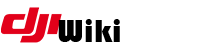howto:windows_subsystem_for_linux_wsl
Differences
This shows you the differences between two versions of the page.
| Both sides previous revision Previous revision Next revision | Previous revision | ||
|
howto:windows_subsystem_for_linux_wsl [2018/05/03 07:23] jezzab |
howto:windows_subsystem_for_linux_wsl [2018/07/27 05:59] (current) d95gas Windows Subsystem for Linux - WSL |
||
|---|---|---|---|
| Line 1: | Line 1: | ||
| - | ====== Installing Windows Subsystem for Linux (WSL) along with Ubuntu | + | Installation of Ubuntu |
| - | First of all, I dont take credit for all of this, the initial install document is already available all over the web, I just pulled things together for the sake of this group. | + | ===== PART 1 - Installing Linux on Windows 10 ===== |
| - | Why bother with WSL when the patcher has a Windows batch file. As myself and others have found out, when running the patching application, | + | Open PowerShell as administrator and type the following |
| - | First part is to install the Windows | + | **Enable‐WindowsOptionalFeature ‐Online ‐FeatureName Microsoft‐Windows‐Subsystem‐Linux ** |
| - | Once you complete Part 1, **ensure you do a full reboot on your system before proceeding to Part 2**. | + | Reboot once prompted to do so |
| + | Next, | ||
| + | it will open in the Windows Store | ||
| + | |||
| + | [[https:// | ||
| + | |||
| + | Once downloaded, | ||
| Line 19: | Line 25: | ||
| Run the following commands from a "Bash Shell" one at a time: | Run the following commands from a "Bash Shell" one at a time: | ||
| - | **sudo apt-get update** | + | **sudo apt‐get update && |
| (//Run this straight after build and it will pull down any updates)// **then reboot again**. | (//Run this straight after build and it will pull down any updates)// **then reboot again**. | ||
| Line 30: | Line 36: | ||
| * sudo apt-get **install webp** | * sudo apt-get **install webp** | ||
| * sudo apt-get **install imagemagick** | * sudo apt-get **install imagemagick** | ||
| + | * sudo apt-get **install dialog** | ||
| + | * sudo apt-get **install python** | ||
| + | * sudo apt-get **install xmlstartlet** | ||
| + | |||
| + | Or, you can just run this | ||
| + | |||
| + | **sudo apt‐get install build‐essential dos2unix bspatch default‐jre webp imagemagick dialog python | ||
| + | xmlstarlet ** | ||
| You probably know that **Sudo** is just escalating permissions to admin level. | You probably know that **Sudo** is just escalating permissions to admin level. | ||
| Line 41: | Line 55: | ||
| so I end up with **C: | so I end up with **C: | ||
| - | NOTE: Capitalisation is extremely important in linux, so match the upper and/or lower case letters in the commands and directory/ | + | **NOTE: Capitalisation is extremely important in linux, so match the upper and/or lower case letters in the commands and directory/ |
| + | ** | ||
| In WSL you access your C: drive with the following command, and in particular the Mod directory: | In WSL you access your C: drive with the following command, and in particular the Mod directory: | ||
| Line 47: | Line 62: | ||
| cd / | cd / | ||
| - | List the contents by issues | + | List the contents by issuing |
| To make sure the file “RunMe.sh” is executable, run “**chmod 755 RunMe.sh**” | To make sure the file “RunMe.sh” is executable, run “**chmod 755 RunMe.sh**” | ||
| Line 53: | Line 68: | ||
| **Other useful commands:** | **Other useful commands:** | ||
| - | * cd ~ Returns you to root level | + | * cd ~ Returns you to your home directory |
| * cd .. Drops you back one directory at a time | * cd .. Drops you back one directory at a time | ||
| * help Usual screen full of useful information | * help Usual screen full of useful information | ||
howto/windows_subsystem_for_linux_wsl.1525332211.txt.gz · Last modified: 2018/05/03 07:23 by jezzab