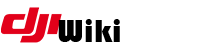This is an old revision of the document!
Installing Windows Subsystem for Linux (WSL) along with Ubuntu
First of all, I dont take credit for all of this, the initial install document is already available all over the web, I just pulled things together for the sake of this group.
Why bother with WSL when the patcher has a Windows batch file. As myself and others have found out, when running the patching application, it runs smoother in Linux than Windows. In addition, there is the ability to implement changes to the final DJI GO application from Linux, ie “Icon Colour”, “Google API Key”, “Cloning” and more.
First part is to install the Windows subsystem for Linux onto your Windows 10 device, then follow this by installing a version of “Ubuntu”. You can download my quick guide: https://drive.google.com/open?id=1yzI70o7EmPJT_7Gfs-jLdmAawgFGhw3v
Once you complete Part 1, ensure you do a full reboot on your system before proceeding to Part 2.
PART 2 - Getting it all up and running
Once you have followed the PART 1 guide to install WSL and Ubuntu, do a complete reboot of your computer before going any further.
Now that you are up and running with Linux, you will need to install the following applications to enable everything to work with “Deejayeye-Modder” patching application.
Run the following commands from a “Bash Shell” one at a time:
sudo apt-get update (Run this straight after build and it will pull down any updates) then reboot again.
Then proceed to install the other elements you are going to need?
- sudo apt-get install build-essential
- sudo apt-get install dos2unix
- sudo apt-get install bspatch
- sudo apt-get install default-jre (or jdk – I only do jre)
- sudo apt-get install webp
- sudo apt-get install imagemagick
You probably know that Sudo is just escalating permissions to admin level. If you get an issue with “Sudo”, run the command: sudo passwd root and follow onscreen prompts, this will allow you to set a new Sudo password.
Once you have installed all the above (should only take a few mins), you will now want to play with the patch system.
Here is what I did. Having downloaded the latest version of “Deejayeye-Modder” from Github, and decompressed the file, I then copied the whole of the “Deejayeye-Modder” directory to my C:\ Drive.
so I end up with C:\Deejayeye-modder
NOTE: Capitalisation is extremely important in linux, so match the upper and/or lower case letters in the commands and directory/filenames.
In WSL you access your C: drive with the following command, and in particular the Mod directory:
cd /mnt/c/deejayeye-modder
List the contents by issues the command “ls”
To make sure the file “RunMe.sh” is executable, run “chmod 755 RunMe.sh” (You won’t see anything) To execute the command, precede it with ./ so becomes ./RunMe.sh
Other useful commands:
- cd ~ Returns you to root level
- cd .. Drops you back one directory at a time
- help Usual screen full of useful information
- exit Shuts down box and gives you back Windows
- mkdir make dir
- rmdir remove dir
Everything else….. Google’s your friend. Some interesting articles out there on using Linux.
And if you are interested in taking the WSL system even further, you can add a GUI front end to it, and run many more useful applications….. Get to know Linux ….. You'll love it.