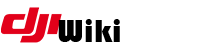howto:pyduml
Differences
This shows you the differences between two versions of the page.
| Both sides previous revision Previous revision Next revision | Previous revision | ||
|
howto:pyduml [2017/07/16 01:51] czokie |
howto:pyduml [2017/08/21 17:52] (current) nils [4. Identify the port for the USB link to your aircraft] |
||
|---|---|---|---|
| Line 21: | Line 21: | ||
| ===== 3. Get some firmware ===== | ===== 3. Get some firmware ===== | ||
| - | If you are planning to flash new firmware, you obviously need some firmware files. | + | If you are planning to flash new firmware, you obviously need some firmware files. |
| + | **NOTE for Spark RC**: Firmware for Spark RC have the ending " | ||
| ===== 4. Identify the port for the USB link to your aircraft ===== | ===== 4. Identify the port for the USB link to your aircraft ===== | ||
| This step will find the TTY for connectivity to your aircraft, and store it in a file / | This step will find the TTY for connectivity to your aircraft, and store it in a file / | ||
| Line 28: | Line 29: | ||
| * Power on your aircraft | * Power on your aircraft | ||
| * Connect USB from your computer to your aircraft | * Connect USB from your computer to your aircraft | ||
| + | * If you're using windows, check in device manager for the port (assistant 2 must be installed for drivers) then skip to step 5. | ||
| * Open a terminal window | * Open a terminal window | ||
| + | < | ||
| ls /dev/tty* | sed -e " | ls /dev/tty* | sed -e " | ||
| + | </ | ||
| * Disconnect the USB cable | * Disconnect the USB cable | ||
| + | < | ||
| ls /dev/tty* | sed -e " | ls /dev/tty* | sed -e " | ||
| + | </ | ||
| * Now find what is our tty port for the aircraft | * Now find what is our tty port for the aircraft | ||
| + | < | ||
| diff /tmp/dji.on / | diff /tmp/dji.on / | ||
| rm /tmp/dji.on / | rm /tmp/dji.on / | ||
| cat / | cat / | ||
| + | </ | ||
| + | **NOTE for Spark RC**: Please skip above and just switch on RC and connect your Mac/PC to its WiFi network as a preparation. Also see notes for Spark RC in section (5.) | ||
| ===== 5. Flashing ===== | ===== 5. Flashing ===== | ||
| FULLY CHARGE A BATTERY!!! do not try to flash with a depleted battery - itʼll only end in tears and a dead aircraft. If you aren't interested in changing firmware and you just want to get root access, skip ahead to the next step. | FULLY CHARGE A BATTERY!!! do not try to flash with a depleted battery - itʼll only end in tears and a dead aircraft. If you aren't interested in changing firmware and you just want to get root access, skip ahead to the next step. | ||
| Line 48: | Line 52: | ||
| * Put the firmware into the same folder as pyduml.py - ~/ | * Put the firmware into the same folder as pyduml.py - ~/ | ||
| - | * Open a terminal window and go to our directory | + | * Open a terminal window/command prompt |
| + | < | ||
| cd ~/ | cd ~/ | ||
| + | </ | ||
| * Prepare our package for delivery - Rename the firmware | * Prepare our package for delivery - Rename the firmware | ||
| + | < | ||
| cp < | cp < | ||
| + | </ | ||
| + | **NOTE for Spark RC**: | ||
| + | < | ||
| + | #ONLY do this if flashing a Spark RC | ||
| + | cp < | ||
| + | </ | ||
| * For example... | * For example... | ||
| - | + | < | |
| - | cp V01.03.0700_Mavic_dji_system dji_system.bin | + | cp V01.03.0700_Mavic_dji_system.bin dji_system.bin |
| + | </ | ||
| + | If your on windows substitute ' | ||
| + | < | ||
| + | copy V01.03.0700_Mavic_dji_system.bin | ||
| + | </ | ||
| * Deliver the package | * Deliver the package | ||
| + | < | ||
| python pyduml.py /dev/`cat / | python pyduml.py /dev/`cat / | ||
| + | </ | ||
| + | **NOTE for Spark RC**: No additional Parameters needed, just choose the Spark RC as device when prompted... | ||
| + | < | ||
| + | #ONLY do this if flashing a Spark RC | ||
| + | python pyduml.py | ||
| + | </ | ||
| + | For windows users: | ||
| + | python pyduml.py com#: | ||
| + | where # is the comport number you discovered in device manager. | ||
| - | Flashing takes around 10 minutes. Watch the lights on the aircraft. It may reboot during the procedure but donʼt touch it. Once it chimes and the front beacons stop flashing, its done. Be patient - 10 minutes seems like an awfully long time, but you donʼt get a progress bar like when you flash with assistant. | + | Flashing takes around 10 minutes. Watch the lights on the aircraft. It may reboot during the procedure but donʼt touch it. Once it chimes and the front beacons stop flashing, its done. Be patient - 10 minutes seems like an awfully long time, but you donʼt get a pretty |
| Do not disconnect the drone when the script says its finished - thats only the upload portion! The flashing process follows and its a good idea to leave it all alone until you hear the chimes. | Do not disconnect the drone when the script says its finished - thats only the upload portion! The flashing process follows and its a good idea to leave it all alone until you hear the chimes. | ||
| Want to watch the process? if you have root, you can issue the following commands in a second terminal session: | Want to watch the process? if you have root, you can issue the following commands in a second terminal session: | ||
| - | + | | |
| - | * monitor progress with terminal if you already have root: | + | < |
| - | + | adb shell | |
| - | | + | busybox tail -f / |
| - | | + | </ |
| * Remove temporary file from the firmware upload that we created before | * Remove temporary file from the firmware upload that we created before | ||
| + | < | ||
| rm dji_system.bin | rm dji_system.bin | ||
| + | </ | ||
| + | Windows users can simply del the file | ||
| + | < | ||
| + | del dji_system.bin | ||
| + | </ | ||
| + | The optional batteries then can upgraded/ | ||
| ===== 6. Rooting ===== | ===== 6. Rooting ===== | ||
| - | |||
| - | |||
| * Prepare our package for delivery | * Prepare our package for delivery | ||
| cp fireworks.tar dji_system.bin | cp fireworks.tar dji_system.bin | ||
| + | Windows users: | ||
| + | < | ||
| + | copy fireworks.tar dji_system.bin | ||
| + | </ | ||
| * Deliver the package | * Deliver the package | ||
| - | + | < | |
| - | python pyduml.py /dev/`cat / | + | |
| + | </ | ||
| + | Windows users: | ||
| + | python pyduml.py com#: | ||
| * Remove temporary file | * Remove temporary file | ||
| rm dji_system.bin | rm dji_system.bin | ||
| + | |||
| + | windows users: | ||
| + | del dji_system.bin | ||
| ===== 7. Open a shell ===== | ===== 7. Open a shell ===== | ||
| Line 113: | Line 147: | ||
| ===== Credits ===== | ===== Credits ===== | ||
| * This FAQ was compiled based on work by vk2fro, and Dreadwing007. | * This FAQ was compiled based on work by vk2fro, and Dreadwing007. | ||
| - | * Of course, we have to thank hdnes for his work, and hostile for all of his work too, not to mention the_lord for all his help as well. | + | * Of course, we have to thank hdnes for his work, and hostile for all of his work too, not to mention the_lord for all his help as well. hdnes is also our hero for helping out and getting pyduml to work. Not to mention darkwing007 who collaborated with vk2fro to get the linux portion working. |
| | | ||
howto/pyduml.1500169889.txt.gz · Last modified: 2017/07/16 01:51 by czokie