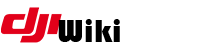howto:modulemix
Differences
This shows you the differences between two versions of the page.
| Both sides previous revision Previous revision Next revision | Previous revision | ||
|
howto:modulemix [2018/06/08 23:29] digdat0 [4. Install tweakable version] |
howto:modulemix [2019/05/25 10:09] (current) henfri Remark regarding SD Card |
||
|---|---|---|---|
| Line 1: | Line 1: | ||
| ====== Firmware Module Mixing ====== | ====== Firmware Module Mixing ====== | ||
| - | DJI firmware contains multiple modules for different functions. For example one for the camera, one for the ESCs, one for the flight controller and so on. The important one is the flight controller module(s) because the modified parameters are stored and used within this part of firmware. These are modules 305 and 306. | + | DJI firmware contains multiple modules for different functions. For example one for the camera, one for the ESCs, one for the flight controller and so on. The important one is the flight controller module(s) because the modified parameters are stored and used within this part of firmware. These are modules 305 and 306. For the Noflyzone it is module 905. |
| + | The mixing of the Firmware seems not possible anymore with Firmware V01.04.0400 and higher. It will lead to Error 200 which will prevent take-off. Stick to V01.04.0300 as bin file to delete the modules from. | ||
| + | For downgrading a Mavic Pro to 1.03.0700, it requires the internal SD Card to be installed, which is not the case for newer versions of the Mavic. As a rule of thumb, one can say, that if your Mavic was delivered with a Version newer than 1.03.0700 (e.g. 1.03.1000), no internal SD Card is installed. This can only be fixed by a [[howto: | ||
| DJI have made changes that prevent parameter changes in some of their recent firmware. To get all benefits from more recent firmware, without the downside of losing parameter changes, you will need to delete modules from recent firmware. | DJI have made changes that prevent parameter changes in some of their recent firmware. To get all benefits from more recent firmware, without the downside of losing parameter changes, you will need to delete modules from recent firmware. | ||
| Line 27: | Line 29: | ||
| ==== 2. Install 7-zip ==== | ==== 2. Install 7-zip ==== | ||
| - | * Download and install the latest 7-zip from [[www.7-zip.org/ | + | * Download and install the latest 7-zip from www.7-zip.org/ |
| ==== 3. Remove FC to make custom firmware ==== | ==== 3. Remove FC to make custom firmware ==== | ||
| Line 33: | Line 35: | ||
| - Open 7zip | - Open 7zip | ||
| - Navigate to your firmware file you want to mod, open it within 7-Zip | - Navigate to your firmware file you want to mod, open it within 7-Zip | ||
| + | {{: | ||
| - Select the " | - Select the " | ||
| + | {{: | ||
| + | |||
| + | {{: | ||
| - Close 7zip, this will save the firmware file | - Close 7zip, this will save the firmware file | ||
| - Rename your firmware file to indicate no flight controller modules (so you dont get confused) | - Rename your firmware file to indicate no flight controller modules (so you dont get confused) | ||
| Line 39: | Line 45: | ||
| Start by installing a **tweakable** firmware file on your aircraft using [[https:// | Start by installing a **tweakable** firmware file on your aircraft using [[https:// | ||
| - | After flashing, you can modify the parameters. The only parameter which will be affected by the next update is the battery settings, all other parameter mods will remain. | + | Note: More recent versions of firmware (Mavic 1.04.0000+) will require |
| - | + | This step may require you to change your network settings according to this screenshot: | |
| - | Note: More recent versions of firmware (Mavic 1.04.0000+) will require the [[https:// | + | {{: |
| CAUTION - when flashing with modded .bin files and monitoring progress with Assistant, you may get a firmware failed message. | CAUTION - when flashing with modded .bin files and monitoring progress with Assistant, you may get a firmware failed message. | ||
| Line 47: | Line 53: | ||
| ==== 5. Install custom firmware file ==== | ==== 5. Install custom firmware file ==== | ||
| - | Install your **custom** firmware file on your aircraft using DUMLDore | + | Install your **custom** firmware file on your aircraft using [[https:// |
| Note: Even though you have removed modules from the more recent firmware, Dji GO and Assistant will show the new firmware version. To make use of the new flight modes, you will also need to use the latest GO app. | Note: Even though you have removed modules from the more recent firmware, Dji GO and Assistant will show the new firmware version. To make use of the new flight modes, you will also need to use the latest GO app. | ||
| ==== 6. Modify parameters ==== | ==== 6. Modify parameters ==== | ||
| - | Now you can mod the parameters you want to change with Assistant, or use nolimitdronez.com | + | Now you can mod the parameters you want to change with Assistant, or use [[http://nolimitdronez.com |
| + | |nolimitdronez.com | ||
| + | ]] | ||
| ==== 7. Example ==== | ==== 7. Example ==== | ||
| I want 1.04.0000 firmware on my Mavic but still want to modify all parameters. | I want 1.04.0000 firmware on my Mavic but still want to modify all parameters. | ||
howto/modulemix.1528500553.txt.gz · Last modified: 2018/06/08 23:29 by digdat0