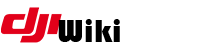howto:mcc
Differences
This shows you the differences between two versions of the page.
| Both sides previous revision Previous revision Next revision | Previous revision | ||
|
howto:mcc [2018/02/25 15:26] knarfboy |
howto:mcc [2018/03/07 16:17] (current) knarfboy |
||
|---|---|---|---|
| Line 8: | Line 8: | ||
| 4. If 3 does not work, the presence of a mobile internet and localized to IP will prove. | 4. If 3 does not work, the presence of a mobile internet and localized to IP will prove. | ||
| + | |||
| + | The copter store this value and change it only if he got new informations from GoApp. | ||
| For Apple iOS victims, there is also an easier way to get into FCC mode, if they use Litchi and do without the Go app. | For Apple iOS victims, there is also an easier way to get into FCC mode, if they use Litchi and do without the Go app. | ||
| + | |||
| Litchi can't Switch CE <-> FCC ! | Litchi can't Switch CE <-> FCC ! | ||
| - | Since the system has GPS reception when neither the smartphone nor the copter has GPS reception, the MCC number of the SIM card is used to determine the location, a US Simcard suffices. | + | Since the system has no GPS reception when neither the smartphone nor the copter has GPS reception, the MCC number of the SIM card is used to determine the location, a US Simcard suffices. |
| A US Simcard get collectors for example on ebay.com, the shipping costs are limited, as a simple letter is sufficient. | A US Simcard get collectors for example on ebay.com, the shipping costs are limited, as a simple letter is sufficient. | ||
| Line 23: | Line 26: | ||
| - | a.) Make your drone ready and register with the original GoApp at DJI. | + | a.) Make your copter |
| - | b.) Go somewhere with the drone where neither the drone nor the Smartphone GPS or W-Lan receives (basement). | + | b.) Go somewhere with the copter |
| c.) Insert the previously supplied US SIM card into the smartphone (enter pin). | c.) Insert the previously supplied US SIM card into the smartphone (enter pin). | ||
| - | d.) Start up the system | + | d.) Start up the system |
| + | |||
| + | e.) Well, as long as the GoApp is not used again, you can fly with Litchi in FCC mode. | ||
| + | |||
| + | Note: It's possible, do it with a borrowed Android device and modded GoApp. Then use Litchi only at iOS | ||
| - | e.) Well, as long as the GoApp is not used again, you can fly with Litchi in FCC mode. (In the basement, this should not bother anyone). | + | source: kopter-support.de |
howto/mcc.1519572417.txt.gz · Last modified: 2018/02/25 15:26 by knarfboy