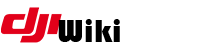This is an old revision of the document!
Table of Contents
Rollback IOS GO App
Stay away from iTunes 12.7 - you won’t be able to upload IPA file from Mac/PC to iDevice. This option has been removed by Apple forcing you to redownload IPA directly from iDevice. Programs section is no longer available in iTunes and you can’t download IPA directly into your Mac. If you still want to download previous versions of any program stay with iTunes 12.6. If you are on an iPhone X, use iTunes 12.6.3 to install the app after you downloaded in iTunes 12.3.1. Its the only version which the iPhoneX can install apps.
Video guide
Watch video to see an example of using the steps below. Links to files needed and app version codes listed below.
Step By Step
BEFORE YOU START: Make sure 2factor authentication is disabled on your iTunes account from appleid.apple.com
- Remove any currently installed version of iTunes. (OSX users see below).
- Download and install iTunes 12.3.1 (links below)
- Download and install Charles Web Proxy 4.x (links below)
- Rename the file iTunesLibrary.itl to *.old (stored in C:\Users\%username%\Music\iTunes)
- Open iTunes and Charles
- In iTunes, log in to your account and search for DJI Go 4 in the app store
- Press Download on the app, you can then cancel the download as Charles will have got the info we currently need.
- Look in the list on the left of Charles for a URL like “https://p17-buy.itunes.apple.com” however the number after P may change
- Right click on this and “Enable SSL Proxying”
- Clear the display and search for Go4 again in iTunes
- Download the file again and again cancel the download
- Accept any Certificate Errors iTunes may prompt you with
- Again locate the URL like “https://p17-buy.itunes.apple.com”
- Expand this down and look for a entry called “buyProduct”, likely under “Web Objects”, “MZBuy.woa”
- Click on this item and then in the menu/tabs on the right Click Contents
- in the bottom window scroll down until you see a list of numbers in <integer> tags, these are the versions of the app still accessible, you should see these match the versions linked here iOS App versions
- Right click on buyProduct and press Breakpoints
- Again, go back to iTunes and search for, then Download the app.
- Charles will refresh its display after you click download, you need to click “Edit Request” on the tabs in the top right side, then select XML Text in the bottom right side.
- Locate the string version (should be the 4th or 5th line down) and insert string version number for the version you want then press Execute.
- The screen will appear to refresh and just show the same thing, DONT CHANGE ANYTHING THIS TIME, just press Execute again
- Go to iTunes and be sure that app downloading started. Wait for complete download.
- Once its done, go to your App library within iTunes, Right Click and “Get Info”, you can see the version number is the one you asked for and youve got the file!
- Uninstall the current version of Go 4 from iPhone or iPad.
- Profit????
Prevent App Store Updates
If you have auto-updates enabled on your phone, or you just dont like the red badge constantly nagging that you have an update to perform, follow these steps to eliminate that.
-Extract iTunesMetadata.plist from the IPA (it's a zip file, so Betterzip would be fine)
- Edit (with PlistEditor or XCode) and remove “softwareVersionExternalIdentifier” and “softwareVersionExternalIdentifiers” from it and save the file back to the IPA (Remote the <key> and <integer> values for each
- Sync new version with device from iTunes. If you are unable to sync, install Charles 12.6.3 using the link below
Breakpoint Problems
If Charles does not interrupt the download like in the video above, you probably will need to go into Charles and specifically set the break-point to occur. Watch the video on how to do this.
OSX iTunes Removal
OSX will complain that iTunes is a core part of OSX and prevent you from uninstalling it. Follow these steps to bypass the warnings.
- Navigate to the Applications folder and find the iTunes app file (/Applications/iTunes.app).
- Right-click (or Control-click) on iTunes and select Get Info. Locate and click on the padlock icon on the bottom right side of the window and enter your admin password.
- Next, expand the Sharing & Permissions section of the window if it’s not already visible and change the privileges for “everyone” to Read & Write.
This will give us complete control of the iTunes application so that we can override the operating system’s warning and delete it.
Files You Need
iTunes 12.3.1:
- x64: iTunes 12.3.1 64 Bit
- x86: iTunes 12.3.1 32 Bit
- Mac: iTunes12.3.1.dmg
iTunes 12.6.3:
- x64: iTunes64Setup.exe
- x86: iTunesSetup.exe
- Mac: iTunes12.6.dmg