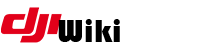faq:start
Differences
This shows you the differences between two versions of the page.
| Both sides previous revision Previous revision Next revision | Previous revision | ||
|
faq:start [2022/02/12 06:18] czokie [5. Parameter Editing] |
faq:start [2022/08/02 07:30] (current) sequel [5.1. Get DJI Assistant2 1.1.2] |
||
|---|---|---|---|
| Line 62: | Line 62: | ||
| This method works with Windows 7, 8, and 10, and this guide is specific to Windows users, and Mac users can use the same principles. After downloading, | This method works with Windows 7, 8, and 10, and this guide is specific to Windows users, and Mac users can use the same principles. After downloading, | ||
| - | ==== 1. Get DJI Assistant2 1.1.2 ==== | + | ==== 5.1. Get DJI Assistant2 1.1.2 ==== |
| The last known link is listed below. However, this is no longer working. You will need to search for an alternate source for this application. | The last known link is listed below. However, this is no longer working. You will need to search for an alternate source for this application. | ||
| https:// | https:// | ||
| - | ==== 2. Validate connection to your aircraft ==== | + | or |
| + | |||
| + | https:// | ||
| + | ==== 5.2. Validate connection to your aircraft ==== | ||
| Assistant MUST detect your Mavic connected to your PC for any of this to work. DJI uses " | Assistant MUST detect your Mavic connected to your PC for any of this to work. DJI uses " | ||
| - | ==== 3. Check your aircraft firmware ==== | + | ==== 5.3. Check your aircraft firmware ==== |
| You need to be using .400 or .700 firmware on your Mavic. Use tools described elsewhere to change to these versions. Note: If you change firmware versions, you will need to reapply parameters to your equipment. | You need to be using .400 or .700 firmware on your Mavic. Use tools described elsewhere to change to these versions. Note: If you change firmware versions, you will need to reapply parameters to your equipment. | ||
| - | ==== 4. Optional: Modify Assistant for easy access to the dashboard ==== | + | ==== 5.4. Optional: Modify Assistant for easy access to the dashboard ==== |
| If you want the dashboard to be available each time you use Assistant, you can modify one of the files in the DJI Assistant application. | If you want the dashboard to be available each time you use Assistant, you can modify one of the files in the DJI Assistant application. | ||
| Line 83: | Line 86: | ||
| mainWindow.webContents.openDevTools() | mainWindow.webContents.openDevTools() | ||
| - | ==== 5. Connect and power up ===== | + | ==== 5.5. Connect and power up ===== |
| Connect the USB cable to your aircraft and power it up. Wait for the rear lights to be flashing in standby (indicating it is ready to link to the remote control), and then connect the other end of the USB cable to your computer. | Connect the USB cable to your aircraft and power it up. Wait for the rear lights to be flashing in standby (indicating it is ready to link to the remote control), and then connect the other end of the USB cable to your computer. | ||
| - | ==== 6. Run assistant ==== | + | ==== 5.6. Run assistant ==== |
| Right-click the Assistant and run as Administrator - once Assistant starts, you should see your connected Mavic on the left side of the screen. | Right-click the Assistant and run as Administrator - once Assistant starts, you should see your connected Mavic on the left side of the screen. | ||
| - | ==== Activate dashboard ==== | + | ==== 5.7 Activate dashboard ==== |
| If you have already modified the application, | If you have already modified the application, | ||
faq/start.1644646716.txt.gz · Last modified: 2022/02/12 06:18 by czokie