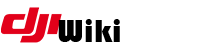faq:start
Differences
This shows you the differences between two versions of the page.
| Both sides previous revision Previous revision Next revision | Previous revision | ||
|
faq:start [2022/02/12 05:09] czokie [4. Mavic without SD Card] |
faq:start [2022/08/02 07:30] (current) sequel [5.1. Get DJI Assistant2 1.1.2] |
||
|---|---|---|---|
| Line 53: | Line 53: | ||
| Later version Mavics are shipped without an internal SD card. Newer firmware from 1.03.1000 and up write to the internal memory and NOT to the SD card. Older firmware requires the SD card, so thats the reason for the error when trying to run older firmware. In order to downgrade and FLY WITHOUT the dreaded SD card error on earlier firmware, you will need to open your aircraft up and put in a SD card. Special thanks to dwallersv and the OG's for help in their detective work to solve this issue. | Later version Mavics are shipped without an internal SD card. Newer firmware from 1.03.1000 and up write to the internal memory and NOT to the SD card. Older firmware requires the SD card, so thats the reason for the error when trying to run older firmware. In order to downgrade and FLY WITHOUT the dreaded SD card error on earlier firmware, you will need to open your aircraft up and put in a SD card. Special thanks to dwallersv and the OG's for help in their detective work to solve this issue. | ||
| ===== 5. Parameter Editing ===== | ===== 5. Parameter Editing ===== | ||
| + | |||
| + | //What is the DJI Dashboard? How do I change parameters like turning off NFZ??// The DJI Dashboard is a hidden menu available in the DJI Assistant 2 software that has been there all along, just hidden by DJI. With access to this menu, you have direct access to your DJI quad to change parameters as you see fit. Be careful what you change. | ||
| + | |||
| + | //Is this considered hacking? Or Illegal to access this menu and make changes?// Absolutely not. All you are doing is using a keyboard key combination to access the menu. You are not changing any files that DJI installed on your computer. You have free access to change them. | ||
| + | |||
| + | On 28-Jun-17, DJI blocked this technique. Later versions of DJI Assistant will not work with this procedure. You need to find and download DJI Assistant 1.1.2. | ||
| + | |||
| + | This method works with Windows 7, 8, and 10, and this guide is specific to Windows users, and Mac users can use the same principles. After downloading, | ||
| + | |||
| + | ==== 5.1. Get DJI Assistant2 1.1.2 ==== | ||
| + | The last known link is listed below. However, this is no longer working. You will need to search for an alternate source for this application. | ||
| + | https:// | ||
| + | |||
| + | or | ||
| + | |||
| + | https:// | ||
| + | ==== 5.2. Validate connection to your aircraft ==== | ||
| + | Assistant MUST detect your Mavic connected to your PC for any of this to work. DJI uses " | ||
| + | |||
| + | ==== 5.3. Check your aircraft firmware ==== | ||
| + | You need to be using .400 or .700 firmware on your Mavic. Use tools described elsewhere to change to these versions. Note: If you change firmware versions, you will need to reapply parameters to your equipment. | ||
| + | |||
| + | ==== 5.4. Optional: Modify Assistant for easy access to the dashboard ==== | ||
| + | If you want the dashboard to be available each time you use Assistant, you can modify one of the files in the DJI Assistant application. | ||
| + | |||
| + | Go to the Assistant directory: | ||
| + | C:\Program Files (x86)\DJI Product\DJI Assistant 2\AppFiles | ||
| + | |||
| + | Using a text editor like [[https:// | ||
| + | // mainWindow.webContents.openDevTools() | ||
| + | and remove the two slashes from that line and save the file. After editing, it will look like this. | ||
| + | mainWindow.webContents.openDevTools() | ||
| + | |||
| + | ==== 5.5. Connect and power up ===== | ||
| + | Connect the USB cable to your aircraft and power it up. Wait for the rear lights to be flashing in standby (indicating it is ready to link to the remote control), and then connect the other end of the USB cable to your computer. | ||
| + | |||
| + | ==== 5.6. Run assistant ==== | ||
| + | Right-click the Assistant and run as Administrator - once Assistant starts, you should see your connected Mavic on the left side of the screen. | ||
| + | |||
| + | ==== 5.7 Activate dashboard ==== | ||
| + | If you have already modified the application, | ||
| + | |||
| + | You will see the DJI Dashboard with many options. On the left menu, you can scroll down and go into Parameters. Be extremely cautious about what you change. Search the net to find the parameters that you need to change. There are some examples below. However, this is now your aircraft. Research parameter changes to suit your requirements. Hit enter after making any parameter change for it to activate. It writes directly to the aircraft, and there is no " | ||
| + | |||
| + | Fly responsibly! Fly Safe!! Test your changes in a controlled environment before going on a longer flight. | ||
| + | |||
| + | |||
| + | {{youtube> | ||
| + | |||
| ===== 6. GO App Patching ===== | ===== 6. GO App Patching ===== | ||
faq/start.1644642580.txt.gz · Last modified: 2022/02/12 05:09 by czokie