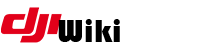howto:manually_installing_custom_fw_from_fc_patcher
Differences
This shows you the differences between two versions of the page.
| Next revision | Previous revision | ||
|
howto:manually_installing_custom_fw_from_fc_patcher [2019/08/02 17:38] digdat0 created |
howto:manually_installing_custom_fw_from_fc_patcher [2019/08/03 03:13] (current) digdat0 last image |
||
|---|---|---|---|
| Line 6: | Line 6: | ||
| 2. Download these files: | 2. Download these files: | ||
| - | Download dumldore and unzip into folder | + | |
| + | Download dumldore and unzip into folder | ||
| + | * https:// | ||
| Download adb files: | Download adb files: | ||
| - | | + | * https:// |
| - | - https:// | + | |
| - | - https:// | + | |
| Download firmware file | Download firmware file | ||
| - | | + | * https:// |
| Download dummy_verify.sh | Download dummy_verify.sh | ||
| - | | + | * https:// |
| 3. Copy all into same folder | 3. Copy all into same folder | ||
| + | |||
| + | {{: | ||
| + | |||
| 4. Connect aircraft to the computer and power it on. | 4. Connect aircraft to the computer and power it on. | ||
| + | |||
| 5. Open DumlDore. Click " | 5. Open DumlDore. Click " | ||
| + | |||
| + | {{: | ||
| + | |||
| 6. From a command prompt, open the same folder as your files (Adb.exe, the firmware file, etc) | 6. From a command prompt, open the same folder as your files (Adb.exe, the firmware file, etc) | ||
| + | |||
| + | {{: | ||
| + | |||
| 7. Run these commands from cmd prompt | 7. Run these commands from cmd prompt | ||
| - | adb shell mount -o remount,rw /vendor | + | * adb shell mount -o remount,rw /vendor |
| - | adb shell mkdir / | + | |
| - | adb push dummy_verify.sh / | + | |
| + | |||
| + | {{: | ||
| + | |||
| + | This will change permissions on a directory so that we can make a folder (the BIN folder). We then copy the dummy_Verify.sh file to the aircraft. This file is used to help bypass a check during the firmware process to allow the modified firmware to install. | ||
| + | |||
| + | 8. Now, we need to access the aircraft and do some things. Plugin the aircraft to your PC and power it on. Give it about 30 seconds for PC to detect the aircraft. We will use different commands (same command really, different folder) depending on your aircraft. | ||
| - | 8. Now, different commands depending on aircraft. | ||
| ## If Mavic/ | ## If Mavic/ | ||
| - | adb shell | + | |
| - | cd / | + | * adb shell |
| - | chown root:root dummy_verify.sh | + | |
| - | chmod 755 dummy_verify.sh | + | |
| - | cp / | + | |
| - | sync | + | |
| - | cd / | + | |
| + | | ||
| ## If P4 series, I2 run these commands | ## If P4 series, I2 run these commands | ||
| - | adb shell | + | * adb shell |
| - | cd / | + | |
| - | chown root:root dummy_verify.sh | + | |
| - | chmod 755 dummy_verify.sh | + | |
| - | cp / | + | |
| - | sync | + | |
| - | cd / | + | |
| + | |||
| + | {{: | ||
| + | |||
| + | |||
| + | 9. Power off the aircraft. Keep it plugged into the PC. Power it back on. Wait about 30 seconds | ||
| - | 9. Power off the aircraft. Keep it plugged into the PC. Power it back on. | ||
| 10. Open DumlDore. Click " | 10. Open DumlDore. Click " | ||
| + | |||
| + | {{: | ||
| + | |||
| 11. From a command prompt, open the same folder as your files (Adb.exe, the firmware file, etc). | 11. From a command prompt, open the same folder as your files (Adb.exe, the firmware file, etc). | ||
| + | |||
| 12. Open a cmd prompt | 12. Open a cmd prompt | ||
| + | |||
| 13. Now, different commands depending on aircraft. | 13. Now, different commands depending on aircraft. | ||
| ## If Mavic/ | ## If Mavic/ | ||
| - | adb shell mount -o bind / | + | * adb shell mount -o bind / |
| ## If P4 series, I2 run this command: | ## If P4 series, I2 run this command: | ||
| - | adb shell mount -o bind / | + | * adb shell mount -o bind / |
| + | |||
| + | {{: | ||
| 14 .Keep the aircraft powered on and plugged in! | 14 .Keep the aircraft powered on and plugged in! | ||
| 15. Now, you can flash your aircraft. Open dumldore. Press load firmware, navigate to the firmware file you downloaded earlier. Press flash firmware. Let it do its magic. | 15. Now, you can flash your aircraft. Open dumldore. Press load firmware, navigate to the firmware file you downloaded earlier. Press flash firmware. Let it do its magic. | ||
| + | |||
| + | {{: | ||
| + | |||
| + | {{: | ||
| Don't power off aircraft during firmware flash. | Don't power off aircraft during firmware flash. | ||
howto/manually_installing_custom_fw_from_fc_patcher.1564767504.txt.gz · Last modified: 2019/08/02 17:38 by digdat0